Install Node.js and NPM on Windows
JavaScript is one of the most popular programming languages in the world. It is built into most web browsers and used to add interactivity to websites. With Node.js, a “JavaScript runtime,” we can now write JavaScript beyond the browser such as a web server or even on hardware like robots. And with NPM, the package manager used with Node, we can install external modules to help speed up our development.
Note: If you’re on a Mac computer, check out my tutorial for How to Install Node.js and NPM on a Mac.
Install Node.js and NPM
Go to the official Node.js site which will offer you two versions of Node to download. Click on the Installer that says “Recommended For Most Users”.
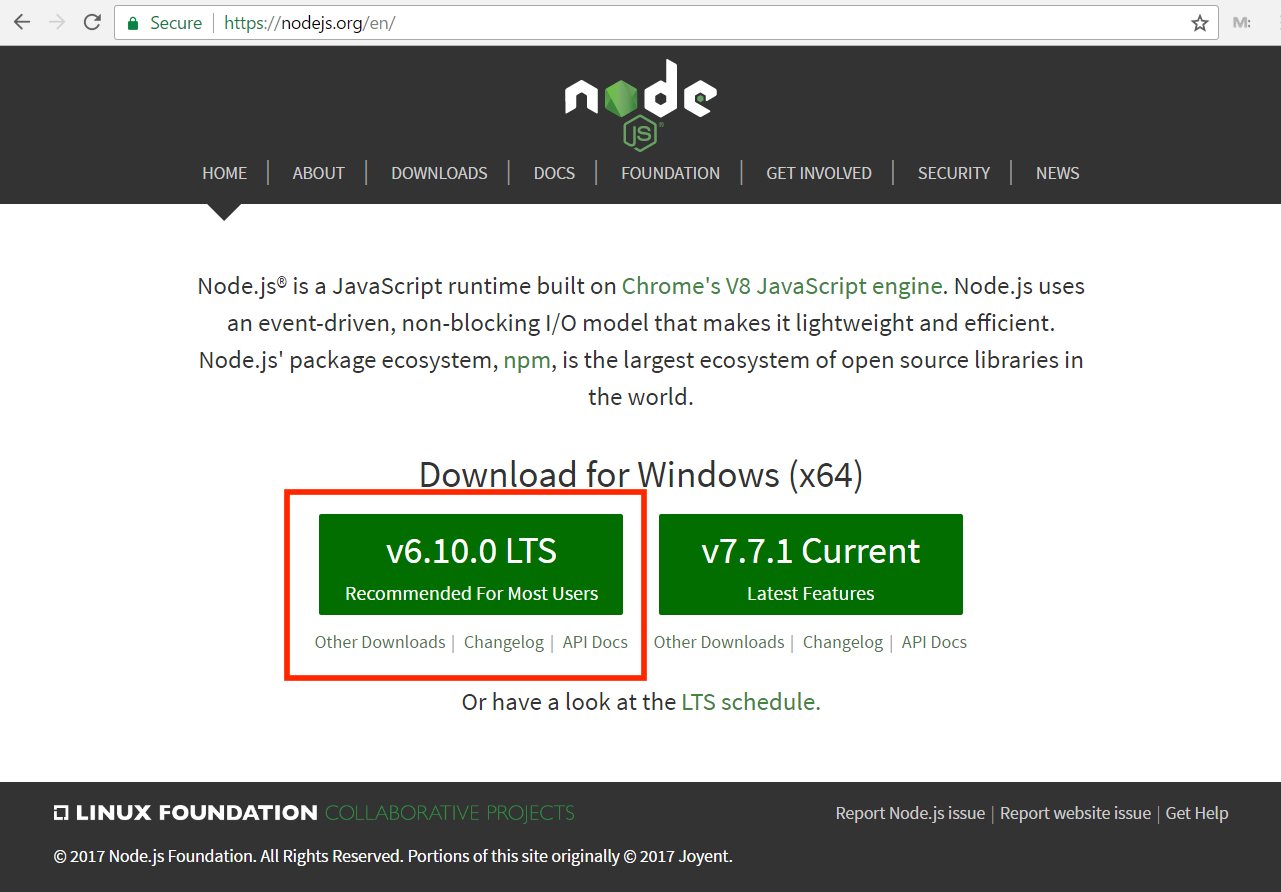
This will download a .msi file at the bottom of your browser. Click on it to launch the installer.
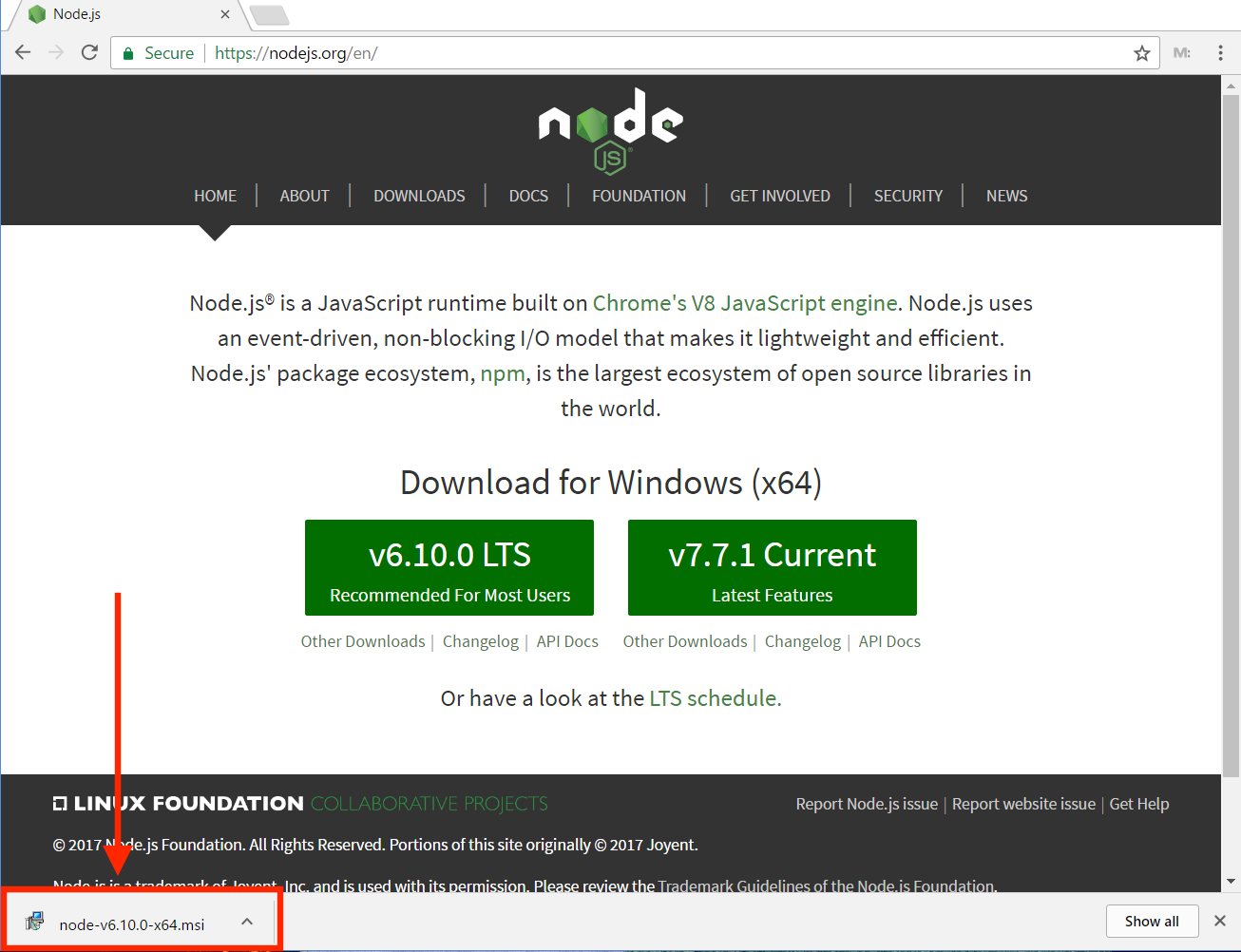
Accept the license agreement and click NEXT to begin the Node.js Setup Wizard:
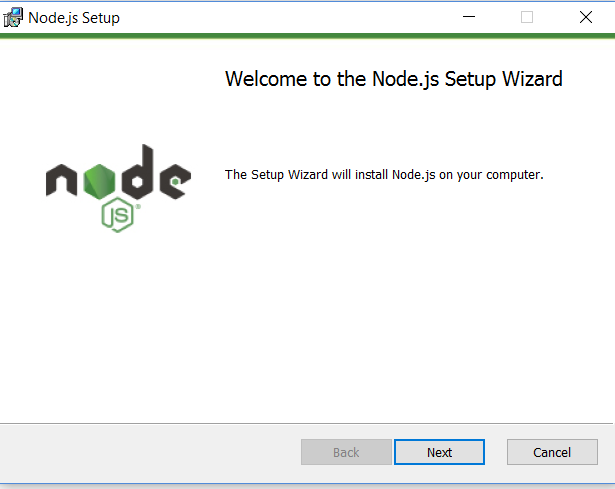
Install Node in the default folder selected, which will be C:\Program Files\nodejs:
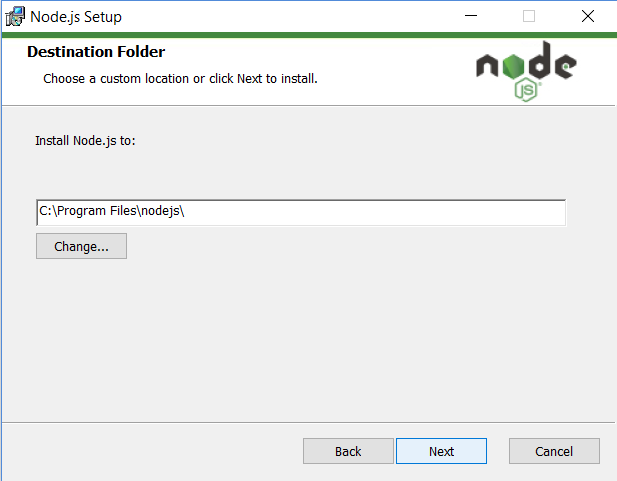
Make sure to select npm package manager on the Custom Setup screen, not the default of Node.js runtime. This way we’ll install Node and NPM at the same time.
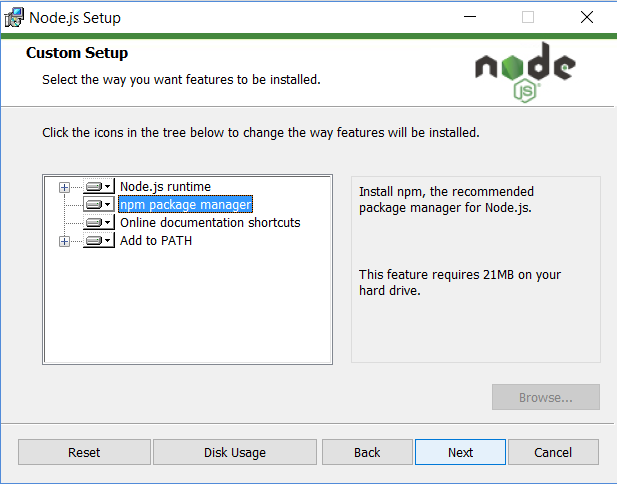
The Setup Wizard is now ready to install Node and NPM. Click on the “Install” button.
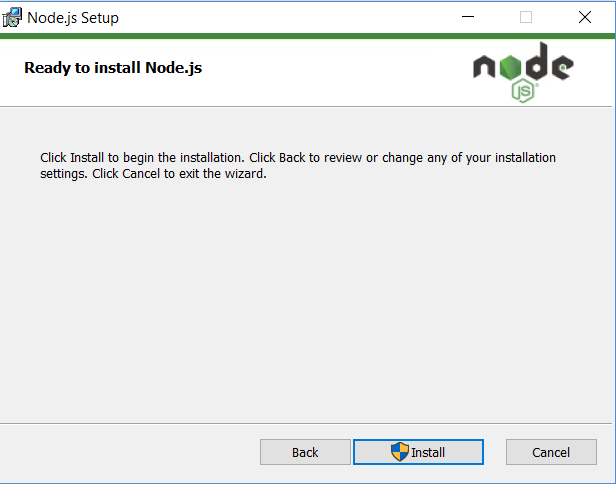
To confirm we’ve installed everything correctly, open the “Command Prompt” app:
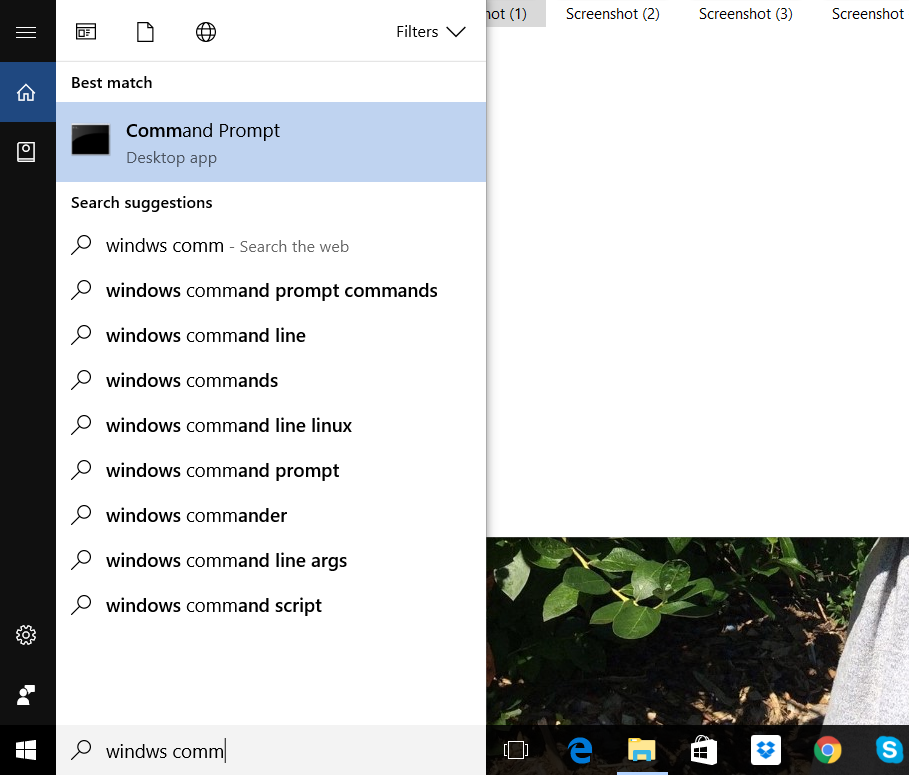
This will launch the Command Prompt. To confirm Node is installed type node -v which will print the current version number . To confirm NPM is installed type npm -v which will print its current version number.
Don’t worry if your numbers vary from mine. Node and NPM are updated frequently so it’s likely the numbers won’t match.
How to Update Node and NPM
To install updates for Node and NPM, download the installer from the Node.js website and run it again. The new version will replace the older version.
How to Uninstall Node and NPM
You can uninstall Node.js and NPM the same way you would any piece of software on Windows. Open “Programs and Features” within the Control Panel:
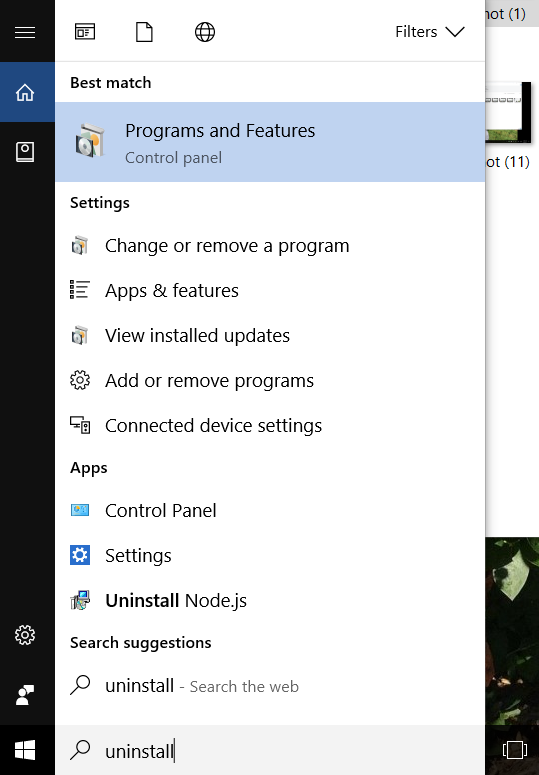
Select “Node.js” from the list of programs and click the Uninstall button at the top of the screen:
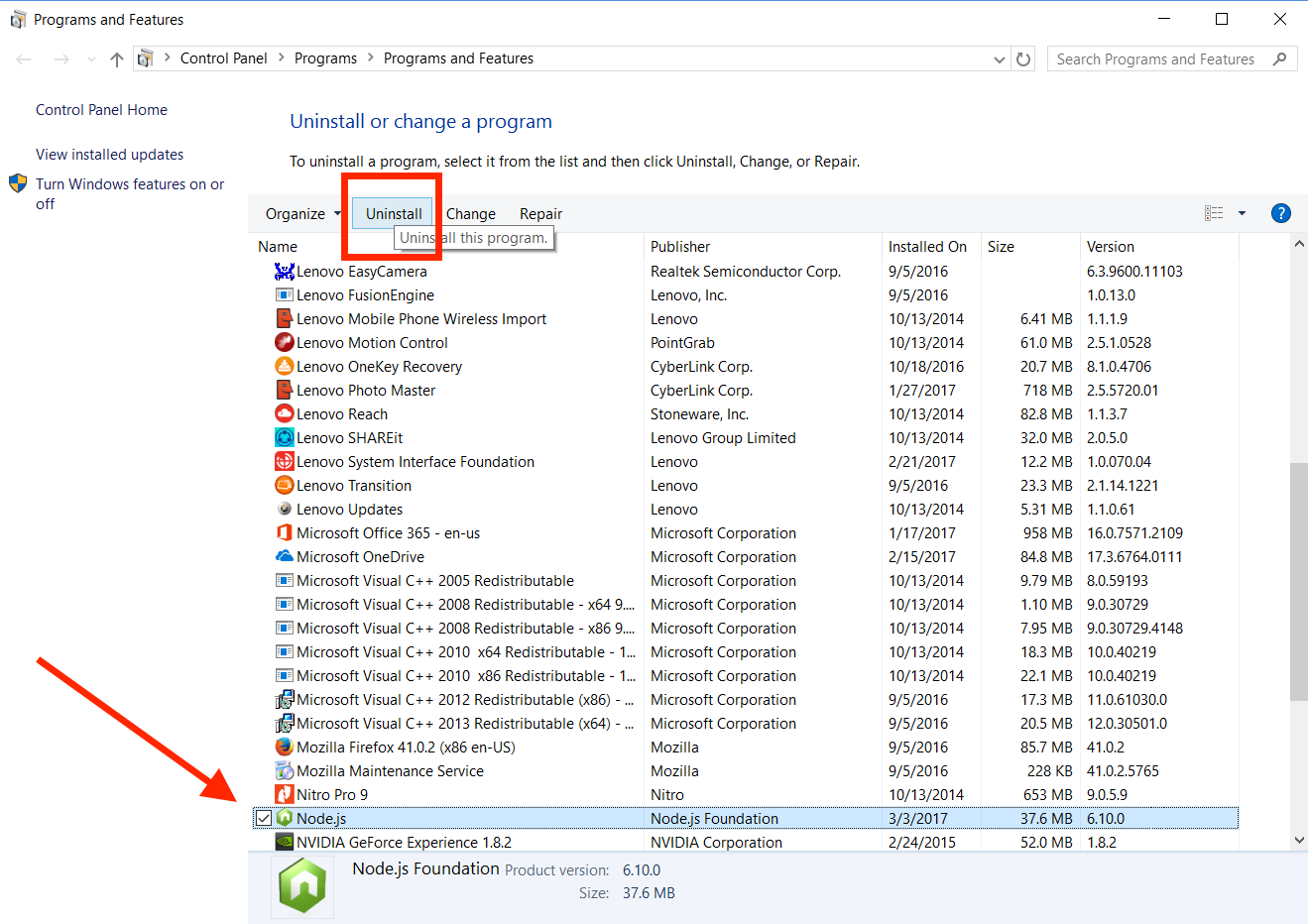
Want to improve your JavaScript? I have a list of recommended JavaScript books.